It has been a while since my last post because I’ve been pretty busy with LBC, but I thought I’d throw together a quick note on some helpful shortcuts in Excel. Excel is a great tool for working with spreadsheets. If you work with it every day, you know that it’s not perfect (ahem, date handling) but it has a lot of very powerful features for working with data. There’s even an online version if you have a Microsoft account.
If you’re viewing this post, I probably don’t need to explain what Excel is in any more detail, so I’ll just get to it. Here are some helpful Windows keyboard shortcuts that should save you some time.
| Shift + Space | Selects the current row. If you’re within an Excel table, pressing it once will select only the row within the table. Pressing it a second time will select the entire row. |
| Ctrl + Space | Selects the current column. If you’re within an Excel table, pressing it once will select only the column within the table, excluding the title / header row. Pressing it a second time will select the title / header cell as well. Pressing it a third time selects the entire column. |
| Ctrl + - | This deletes the currently selected row or column. If there is only one cell selected, the row will be deleted. |
| Ctrl + + | This inserts a row above the selected row, or a column to the left of the selected column. If there is only one cell selected, a row will be inserted above it. |
| Ctrl + Shift + L | This toggles filtering on the current sheet. If you have filters applied to several columns and you want to reset them, you can press this twice to reset them. |
| Ctrl + Page Up | Switches the view to the previous worksheet. |
| Ctrl + Page Dn | Switches the view to the next worksheet. |
| Ctrl + F | This opens the Find dialog for searching the worksheet. You can use Shift + F4 to find the next occurrence of the search term. This is contrary to the typical F3 used in many other programs. |
| Ctrl + H | This opens the Find & Replace dialog for searching the worksheet and replacing text / values. |
| Ctrl + ; | Insert today’s date into the currently selected cell. Thanks to Dan Tischler! |
These are just a few of the many, many keyboard shortcuts in Excel. Hopefully they’ll give you a +1 to Excel Wizardry. 😀
Do you have any other shortcuts you use every day? Drop a comment and I’ll add them here!
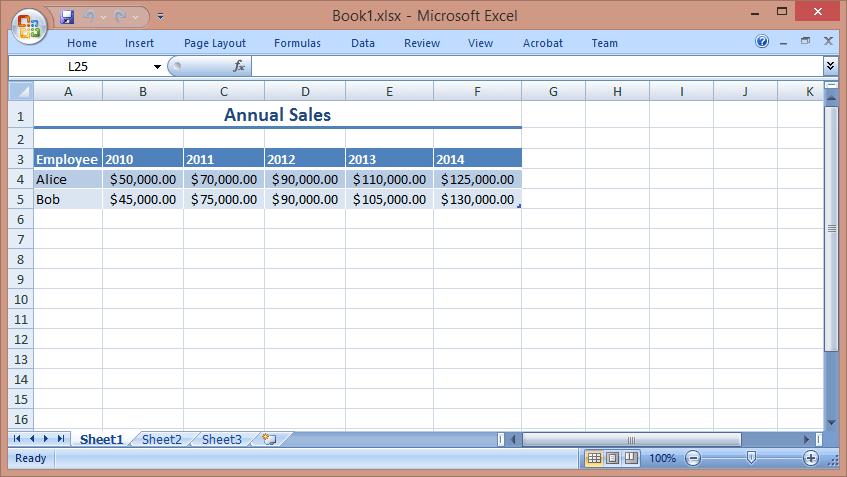


I use ” ; ” to enter today’s date.
ctrl+1 to enter Format Cells