Every time I reinstall Word, I always forget where in the settings I can turn on the display of table gridlines. I find it really frustrating that it’s not on by default since, when you can’t see the invisible borders of cells, you can’t tell how many cells make up a section of white space. So, for my future reference and your benefit (hopefully) :), here’s how you turn on gridlines (table borders) in Office 2007.
- Place your cursor inside of a table in word. You need to do this to get the “Table Tools” ribbon item to appear.
- Choose the “Layout” tab from “Table Tools” like so:
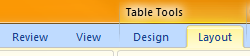
- You should see a button called “View Gridlines” on the left (it may be elsewhere depending on your setup). Click it so that it’s depressed and you will now be able to see invisible table border gridlines.

That’s all, folks!


Thank you for the information, it works.